How to maximize your iPhone 6 battery life.
 Because iPhone is so much more than just a phone, its “Talk Time” and “Stand By Time” no longer have any meaning. In many cases we only are interested in how much time we can get before we need to look for an outlet to recharge our battery. There is also another reason why we want to extend our iPhone 6 battery life, in many ways, a flawless design of the iPhone 6, unfortunately has one major flaw, it does not provide a way to replace a battery without a visit to an Apple store. According to recent iPhone 6 battery life review published by Phone Arena our new iPhone 6 provides about 5 hours and 22 minutes (6h 32min for iPhone 6+) of a continuous use by an average iPhone user. If you are interested in maintaining this level of performance as long as possible, or even extend the time before recharging your phone, please read the following topics that we created for you, the tips will help you to preserve your battery and keep its performance at its peak through the lifetime of your phone.
Because iPhone is so much more than just a phone, its “Talk Time” and “Stand By Time” no longer have any meaning. In many cases we only are interested in how much time we can get before we need to look for an outlet to recharge our battery. There is also another reason why we want to extend our iPhone 6 battery life, in many ways, a flawless design of the iPhone 6, unfortunately has one major flaw, it does not provide a way to replace a battery without a visit to an Apple store. According to recent iPhone 6 battery life review published by Phone Arena our new iPhone 6 provides about 5 hours and 22 minutes (6h 32min for iPhone 6+) of a continuous use by an average iPhone user. If you are interested in maintaining this level of performance as long as possible, or even extend the time before recharging your phone, please read the following topics that we created for you, the tips will help you to preserve your battery and keep its performance at its peak through the lifetime of your phone.

Save Your iPhone Energy
Saving Battery PowerTo Maximize The Time Between Charges

Extend iPhone 6 Battery Life
Preserve iPhone 6 Battery LifeWith Proper Maintenance

iPhone 6 Portable Charger
Maintain An Optimal Battery ChargeWith A Portable Charger Designed For Your iPhone
Saving battery power to maximize the time between charges.
There is hardly any more amazing modern technology than a new iPhone 6, however without a power it is only a beautiful design without an ability to help us in our daily life. If you are like most iPhone 6 users you probably are familiar with a “Battery Low” message. Because you are here you are most likely looking for some help on how to avoid that message. We gathered here for you a collection of 10 most effective tips and tricks that will help you save your iPhone 6 battery power and hopefully make it last long enough to connect it to the charger for “refueling” before you run out of power.1) Avoid Power Intensive Apps.
As far as battery drain is concerned, you should know that not all apps had been created equal. Some apps either due to a design or a malfunction can drain your battery faster than you are willing to accept. To find out which apps are draining your battery Go To: Settings > General > Usage > Battery Usage. In the resulting screen you will see the total battery usage, app power usage detail and sometimes, under the app name you can see notes that would explain high power usage. Some of the apps' power consumption can be changed by modifying selected settings (e.g. app refreshing, Wi-Fi, Bluetooth), the rest of this list will show you which settings can be changed and adjusted in order to tame your apps' power usage. If after adjusting your iPhone settings, you still see apps that use significantly more power than others and you can live without them, unload them to save the battery power. In some cases you might notice that regardless of your efforts and settings adjustment, there are apps that consume a lot of battery power, this could be caused by the app's design and/or processing power requirements. If you see the same app consistently on the top of the list, consider disabling or removing this app to minimize the power usage and extend your iPhone 6 battery life.2) Adjust Screen Brightness & Auto Brightness Settings.
Our iPhone 6 comes with an amazing Retina HD screen and provides unparalleled viewing experience. Unfortunately this amazing display comes at a price. Lighting up all those amazing Retina pixels takes a lot of energy even if the only picture on your screen is a black and white email. Powering the iPhone's screen is one of the major power drains and adjusting the Display & Brightness settings can have a great impact on the power consumption. Setting the display brightness to half or lower can extend your iPhone 6 battery life span by 20% to 30%. To adjust the Dispaly & Brightness settings go to: Settings > Display & Brightness At the minimum you should set the Auto-Brightness ON and set the default brightness to around 40%. To save even more battery power we recommend to set the default brightness to around 30% and turn the Auto-Brightness OFF. Remember that if you find yourself in a situation that the display is too dark you can quickly set the brightness in a Control Center. Just swipe up from the bottom of your iPhone's screen to access the Control Center and use display slider to set the required brightness.3) Adjust Auto Lock Delay Setting.
As we mentioned in our "Adjust Screen Brightness & Auto Brightness Settings" tip, powering iPhone's Retina HD display takes a lot of battery power. Because of that we want to keep the screen light up only when it is absolutely necessary. You can reduce the power usage by shutting off the screen as soon as you are done with your current task. Using the Sleep/Wake button as much as possible will save battery power and make your iPhone last longer on a single charge. In addition we also recommend to set the Auto-Lock setting, the amount of time after which your iPhone goes to sleep automatically, to the shortest time interval that you can accept. To change Auto-Lock setting go to: Settings > General > Auto-Lock. We recommend that you try to set it to 1 min which is the shortest available. If the initial setting of one minute is to short adjust it to the shortest acceptable time limit.4) Set Airplane Mode.
Whenever you don't need to be connected to your phone or data network we recommend that you turn ON the Airplane Mode. Once the Airplane Mode is ON, your iPhone will use very little battery power as the communication network components and related services will shut off, communication components and screen are among the biggest drains of the iPhone battery. There are many situations when you should put your iPhone into the Airplane Mode to save battery power or just to show respect (e.g. "no phone" meeting, class, movie theater). There is however one situation that is a bit counter intuitive, if you need to turn your phone completely OFF for an hour or two, you might consider using the Airplane Mode instead, because turning your iPhone OFF and then back ON will use more battery power than having your phone in the Airplane Mode and in a sleep mode. Also whenever your service signal is weak or intermittent, you would greatly benefit from using the Airplane Mode. Constant re-establishing of a connection with a cellular network creates a heavy demand for power (iPhone 6 battery life could be cut by half or more). If you know that you will be staying in an area with an unreliable service signal, turn the Airplane Mode ON and disable it only when you need to use your phone or check for new data from your network (text messages, emails etc.). To access the Airplane Mode settings go to: Settings and tap on the ON/OFF button to change the setting. Alternatively you can use Control Center to change the Airplane Mode setting. Swipe up from the bottom of your iPhone's screen to access the Control Center and tap on the airplane icon to change the Airplane Mode setting.5) Turn OFF Wi-Fi Whenever Possible.
The nice thing about Wi-Fi is that once you connect to the network via a hotspot your iPhone will remember your connection and next time you are in its range your iPhone will connect you to the network automatically. This feature comes at a cost to your iPhone battery. Whenever you lose a connection to the network, your phone will try to find a new hotspot. This "hotspot hunting" is very energy intensive and can cost severely impact battery performance. We recommend that whenever you travel in an area that either have only few or none of known Wi-Fi hotspots, you should disable Wi-Fi connection to save the battery power. Depending on your other settings configuration, you should still be able to receive a data from your network over your cellular connection and once your are in a range of a known Wi-Fi hotspot you should enable Wi-Fi network connection to avoid excessive data transfer over your carrier's cellular network. To change your iPhone Wi-Fi connection setting go to: Settings > Wi-Fi and tap on the Wi-Fi Networking ON/OFF button. Alternatively you can use Control Center to change the Wi-Fi connection setting. Swipe up from the bottom of your iPhone's screen to access the Control Center and tap on the Wi-Fi icon to change the Wi-Fi connection setting.6) Turn OFF Bluetooth.
Having a Bluetooth connectivity is awesome and makes your iPhone 6 capable of connecting to all kinds of great devices, from headsets and speakers to heart monitors. However if you are not connected to any external device and you have your Bluetooth enabled, it is draining your battery while looking for a device to connect. Similar to the Wi-Fi the battery drain is at its worst when "hunting" for a matching device to connect. To save your iPhone 6 battery life, it is very important to keep the Bluetooth enabled only when you are using it to connect to another Bluetooth device. To change the Bluetooth setting, go to: Settings > Bluetooth and tap on the ON/OFF button to change the setting. Alternatively you can use Control Center to change the Bluetooth connectivity setting. Swipe up from the bottom of your iPhone's screen to access the Control Center and tap on the Bluetooth icon to change the Bluetooth connectivity setting.7) Disable AirDrop.
Starting with iOS7, Apple added AirDrop feature to our iPhones. AirDrop enables us to share photos and other data with other AirDrop devices nearby. Unfortunately having it enabled at all times will drain your battery and severely impact your iPhone 6 battery life. The solution is to have it turned ON only when needed. To change the AirDrop status go to: Settings > General > Restrictions and tap on the AirDrop ON/OFF button to change the AirDrop feature setting. Alternatively you can use Control Center to change the AirDrop setting. Swipe up from the bottom of your iPhone's screen to access the Control Center and tap on the AirDrop icon and then adjust the setting as needed.8) Disable Vibrate.
There are a few situations when you might need your iPhone to vibrate instead of sounding a notification but they are rare and far between. Unnecessarily having your iPhone vibrate every time you receive a phone call, a text message or any other notification, will drain your battery and shorten your iPhone 6 battery life. We strongly recommend that you disable all vibrate alarms and enable them only when absolutely necessary. To change your vibrate settings go to: Settings > Sounds and use Vibrate on Ring and Vibrate on Silent buttons to change the settings.9) Email & iCloud Fetch New Data Settings.
Having your emails and other data delivered to your iPhone as soon as they are available is a great way to make sure that you don't miss any important update. To do that your phone constantly monitors your email server and iCloud for new information addressed to you. This instant access to our data has a dark side, establishing connections to check for data is using battery power and if you have a reason to preserve your battery charge, we recommend to adjust your Fetch New Data settings. Instead of Push use either Manual or Fetch and set interval to a longest acceptable refresh time. To change your Fetch New Data settings go to: Settings > Mail, Contacts, Calendars and adjust the settings for data updates.10) Disable Background App Refresh.
Starting with iOS7 apps that are not active on your iPhone screen can still be active and use your communication connections to refresh its data. This can be very useful at times but it will use processing power and battery charge to stay up to date. Depending on your particular circumstances you might not need all your active apps to constantly refresh their data and deplete your iPhone battery charge. To stop all or selected apps from background refreshing you can go to: Settings > General > Background App Refresh and either disable all Background App Refresh or use the app list to set your preference on a case by case basis.Preserve iPhone 6 battery life with proper maintenance
Replacing your iPhone's battery can be expensive and for most of us might require a trip to an Apple service center. But don't despair, with a proper care your battery should last three to five years and you might not need to replace the battery, but rather get a new iPhone model instead. There are things that you can do to maximize your iPhone 6 battery lifespan. Before we list ways to pamper your iPhone battery, I wanted to mention some aspects of a rechargeable battery technology. If you ever heard the term "memory effect", please try to forget that it ever existed. Modern Lithium-Ion based batteries do not suffer from the memory effect and treating them as their Ni based cousins (0% - charge to 100% - discharge to 0%) is the worst thing that can happen to them. Another important characteristic of the charging process is ralated to the Lithium based power storage chemistry and technology. The charging process has to be managed by a battery integrated smart circuitry because it requires a very specific cycle. At the low and high battery charge levels, the current has to be provided in a very low quantities so the charging cycle from 0% to 100% is: trickle - fast charge - trickle. Due to this requirement you might sometime witness a "phenomenon" that some people describe as: "My charger is connected but I'm still loosing power". If you reach a certain low battery charge level you might not be able to use your iPhone and charge it at the same time because the current draw required to keep your iPhone active is greater then the charging speed. Another consequence of the Lithium based batteries charging cycle is the fact that the most effective charging is achieved in a charge levels between 40% and 80%. Now without further ado let's look at some key points to keep in mind when charging our iPhones.Avoid Extremes (Severe impact on iPhone battery life)
Due to the Lithium-Ion battery chemistry, the optimal operating charge level for your iPhone battery is between 40% and 80% of the total capacity. In practice that means that you should rather charge a little at a time, whenever you have access to a charger and your battery level is below 80%, instead of letting your battery drain and than charge it to full capacity. In fact going from 100% to 0% and back to 100% is the worst thing that can happen to Lithium-Ion battery. If that happens on a regular basis, your iPhone battery's lifespan can be severely shortened due to the degradation of the internal components. Please remember that frequent charging is not harmful to your battery in any way and it is save to do it as often as you can, just try not to charge it all the way to a 100%. If you don't have access to a power source, it might be good idea to use your portable charger throughout a day to keep the battery happy and healthy. With a portable charger it is much easier to avoid going below 30% of the capacity. Keeping your iPhone away from the low charge as much as possible will extend your iPhone battery life.Don't Let Your iPhone Battery Stay Completely Drained
For reasons also related to the Lithium-Ion battery chemistry and its construction, the most damaging and dangerous situation is to let the battery to discharge completely and stay this way for a prolonged time. Lithium-Ion batteries left drained of electricity are susceptible to forming copper shunts that could cause partial or complete short. This in turn could potentially destroy a battery or worse, create a dangerous situation (excessive heat, bursting and fire) next time we try to charge the battery.Calibrate iPhone Battery Every 1-3 Months
Your iPhone internal battery microprocessor keeps a track of how much electricity can be stored in the battery and what is the current charge level, it uses that information to display the current battery level on your iPhone screen and to manage the energy usage by your iPhone. To help it to do this job better and extend your iPhone battery life, you should occasionally calibrate iPhone battery by performing a full charge cycle that takes the battery to 0% and back to a 100% for battery meter calibration. You should do that once every 30-90 days but try not to do it more often than monthly.Keep It Cool
Because of the chemistry used for electricity storage, one of the worst enemies of your battery is heat. Extreme temperatures can permanently affect your iPhone battery life span. The optimal operating temperature for your battery is 59°F (15°C), this is hardly an optimal temperature for humans but a room temperature should not degrade your iPhone battery life at a catastrophic pace. What you want to avoid is leaving your phone in a direct sun on a hot day or leaving it in a car to bake. Long periods of excessive heat can degrade your iPhone battery life. You might want to keep this information in mind for the next time you are picking a protective case for you iPhone, try to choose one that would allow to dissipate heat and keep your iPhone as cool as possible.Avoid Wireless Charging
While wireless charging is a very convenient way to "juice up" your iPhone with a minimal fuss, it is not doing any favors for your battery. Wireless induction based charging technology inherently suffers from a major drawback of generating waste heat during the charging process. In turn the heat generated during this process will shorten your iPhone battery lifespan if performed on a regular basis. Because this is a very convenient way to charge your iPhone, don't feel bad if you use it occasionally, especially to just "top it off", but remember that staying on that charging mat shortens your iPhone battery life.Avoid Fast Charging
Fast charging has a great appeal in our busy lives. There is however a downside to the fast charge because Lithium-Ion batteries prefer to be charged at a slow steady rate. If you are using an aftermarket charger (wall or portable), try to pick one that has a 1A port for your iPhone and features Smart Charge Port Circuitry. Use fast charging only if you are pressed for time.
Maintain an optimal battery charge with a portable charger designed for your iPhone
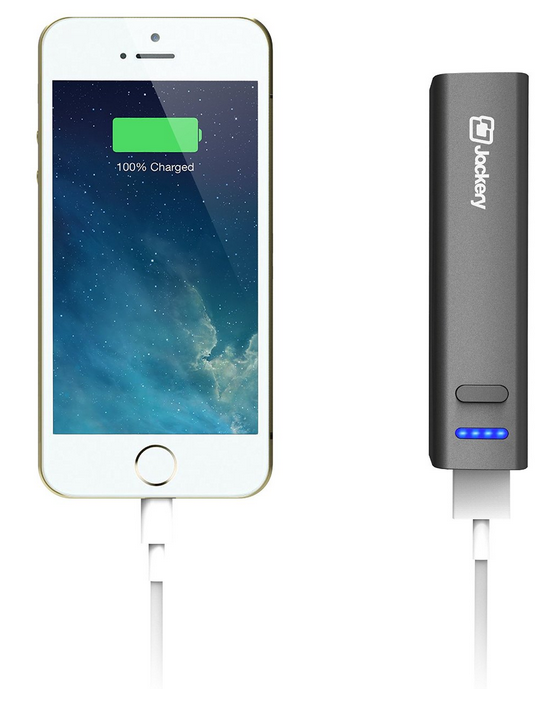 Our iPhones become evermore amazing, powerful and essential in our lives. They are now not only our communication devices but they become
our mini offices and personal assistants that we take with us everywhere. The iPhone 6 and iPhone 6 plus screens grew bigger and number of
app available for them is growing every day. As a result we relay on them to be charged and ready for use at all times. The old "Stand-By Time"
and "Talk Time" have lost their meanig because we hardly ever have our iPhones in the stand-by mode and wainting for a phone to ring.
It is not uncommon to charge our iPhones a few times a day and as long as we have a power outlet handy we learned to accept this as a part
of our daily routine. But many times we find ourselves in a situation when we don't have access to a power outlet or we can't afford to be
thetered to a wall with our charging cords. But there is a solution that can solve those problems and it is called a battery portable charger
or a power bank. Portable charger is a device designed and build with one goal: keep our iPhones charged and ready even if we don't have
access to a power outlet. Portable chargers not only provide an emergency energy source for our iPhones, iPads or any other device that can
be plugged into a USB power source but can also relatively quickly charge our iPhone's battery as good as the wall charger can.
In simple terms a portable charger is a charger that doesn't need an outlet to charge our iPhone.
In most cases a portable charger is small enough to fit in our pocket or a purse and we can take them with us anywhere we go. For more
detail info on portable charger features, options and selection please visit Best Portable Charger - How to choose
a power bank and what to look for. Below please find a selection of portable chargers that will work with your iPhone, they had been
divided into two groups: Compact, Pocket Portable Chargers and High Capacity Portable Chargers
Our iPhones become evermore amazing, powerful and essential in our lives. They are now not only our communication devices but they become
our mini offices and personal assistants that we take with us everywhere. The iPhone 6 and iPhone 6 plus screens grew bigger and number of
app available for them is growing every day. As a result we relay on them to be charged and ready for use at all times. The old "Stand-By Time"
and "Talk Time" have lost their meanig because we hardly ever have our iPhones in the stand-by mode and wainting for a phone to ring.
It is not uncommon to charge our iPhones a few times a day and as long as we have a power outlet handy we learned to accept this as a part
of our daily routine. But many times we find ourselves in a situation when we don't have access to a power outlet or we can't afford to be
thetered to a wall with our charging cords. But there is a solution that can solve those problems and it is called a battery portable charger
or a power bank. Portable charger is a device designed and build with one goal: keep our iPhones charged and ready even if we don't have
access to a power outlet. Portable chargers not only provide an emergency energy source for our iPhones, iPads or any other device that can
be plugged into a USB power source but can also relatively quickly charge our iPhone's battery as good as the wall charger can.
In simple terms a portable charger is a charger that doesn't need an outlet to charge our iPhone.
In most cases a portable charger is small enough to fit in our pocket or a purse and we can take them with us anywhere we go. For more
detail info on portable charger features, options and selection please visit Best Portable Charger - How to choose
a power bank and what to look for. Below please find a selection of portable chargers that will work with your iPhone, they had been
divided into two groups: Compact, Pocket Portable Chargers and High Capacity Portable Chargers
Compact iPhone 6 Portable Chargers
Mophie Juice Pack plus for iPhone6 - Available in Whie, Black, Gold - 3300mAh
Charge your iPhone 6 on-the-go with more than 120% extra battery
VIIVANT Portable USB Charger for iPhone and other Phones and Tablets - 13,000mAh
Pack Includes 2,200mAh Lipstick Size Power Bank
New +LIFEGUARD MINI 1 and FREE Apple Certified Lightning Cable - 3000mAh
LIMITED TIME OFFER - FREE Lightning Cable Apple Certified
ZVOLTZ ZT6 iPhone 6 Battery Case (4.7 Inches) - 3100mAh
Available in Champagne Gold-Clear / Silver-Clear / Black [1 Year WARRANTY] [Apple MFI Certified]
Trianium Atomic S Portable Charger iPhone 6 Charging Case - 3100mAh
MFI Apple Certified External iPhone Charger Protective iPhone 6 Charger Case. [LIFETIME WARRANTY]
UNU DX Protective iPhone 6 Battery Case - MFI Apple Certified 3000mAh
External Protective iPhone 6 Charging Case Fit with Any Version of Apple iPhone 6 - 4.7 inch
Modern Portable® jHub Elite - 8000mAh
iPhone 6 External Battery with Dual Charging Ports - Now includes a micro USB to lightning adapter
EC Technology® 2nd Gen Deluxe Ultra High CapacityExternal Battery - 22400mAh
LED Flashlight Portable Power Bank Charger For iPhone 6 Plus 5S 5C 5 4S 4, iPad Air, iPad mini and more
EasyAcc Metal Power Bank Ultra-Slim External - 5000mAh
Battery Pack, Protable Charger for iPhone 6, iPhone 6 plus and other smartphones
MyCharge - RAZOR PLUS Backup Battery Single in Pink - 3000mAh
Sleek design with an anodized aluminum exterior - 1 USB port 1A
XVolt Lipstick Sized Portable Charger. External USB Battery Backup Pack with LED Power Bank Indicator - 2600mAh
Fast Charging for iPod and cell phone. Use with iPhone 6+, 6, 5s, 5c, 5, 4s, 4.Cable not included.
EasyAcc 2nd Gen. Metal Powerbank Ultra - compact 3000mAh
External Battery Pack Portable Charger for iPhone 6, iPhone 6 Plus, iPhone 5, iPhone 5S and more
Jackery® Mini Premium iPhone Charger Power Bank - 3200mAh
Ultra-Compact Aluminum Portable Battery Charger - iPhone 6 Plus, 6, 5S, 5C, 5, 4S, iPad, Samsung Galaxy S5, S4, S3
Cheero Ingress Power Cube - Your Best Ingress Partner [Ingress First Official] - 12000mAh
WORLD'S FIRST BATTERY for INGRESS AGENTS! OFFICIALLY LICENSED by NIANTIC LABS
Intocircuit® 2nd Gen Power Mini Ultra-Compact Portable Charger Lipstick-Sized - 3000mAh
For iPhone 6, 6 Plus, 5S, 5C, 5, 4S; Samsung Galaxy S5 S4 S3 Note 3, 4; Nexus 4; HTC One M8; Nokia Lumia 520, 1020
Anker 2nd Gen Astro Mini - 3200mAh
Lipstick-Sized Portable External Battery Charger with PowerIQ Technology for iPhone, Samsung, HTC and More
Poweradd™ Apollo Portable Charger, Constructed with a Solar Panel for Emergency Charging - 7200mAh
iPhone 6 External Battery, supports also iPhone 6 Plus, iPad, iPod and more
Poweradd™ Slim2 5000mAh Portable Charger External Battery - 5000mAh
Pack Power Bank for iPhone 6 Plus, iPhone 5S 5C 5 4S 4, iPod; Samsung Galaxy S5 S4 S3 S2, Note 4, Note 3; HTC One(M8), LG G3 more...
Acuvar Power Bank Portable Backup Battery Charger with Built in Flash Light - 2600mAh
For All Apple iPhone, iPad, Samsung, LG Optimus F3Q, LG G Flex, LG G2, LG Nexus 5, LG Optimus F6, LG Optimus F3, LG Optimus F7
KMASHI Outdoor Flashlight Extended External Travel Battery Pack, Mobile Power Charger - 11200mAh
For iPhone 5S, 5C, 5, 4S, 4, Samsung Galaxy S4, S3, Note 2, Note 3, and most Smartphone, iPad Tablet and Other Digital Products
RAVPower 2nd Gen Mini Portable Charger Lipstick-Sized External Battery Pack Power Bank Charger - 3000mAh
For iPhone 6, 6+, 5S, 5C, 5, iPod; Samsung Galaxy S5, S4, S3, S2, Note 2; Nexus 5, Nexus 4, HTC One X V One X V S, EVO 4G and more...
PowerBot® PB3011 Universal Power Bank External Back Up Battery Charger w/ 1A USB Output, MicroUSB cable included - 3000mAh
Aluminum Finish, LED Battery Indicator for Samsung, Apple, Nokia, LG, Motorola, HTC, BlackBerry, iPhone and more...
LevinTM Solstar Solar Panel Charger Rain/Dirt/Shockproof Dual USB Port Portable Charger Backup External Battery - 6000mAh
For iPhone, iPad Air, Samsung Galaxy S5 S4, S3, S2, Note 3, Note 2, Gopro Camera and More...
Jackery® Bar Premium Aluminum iPhone Charger External Battery Portable Charger - 6000mAh
Power Bank for Apple iPhone 6+, 6, 5S, 5C, 5, 4S, iPad, Air, Mini, Samsung Galaxy S5, S4, S3, Note, Nexus, LG, HTC
High Capacity iPhone 6 Portable Chargers
Jackery® Giant+ Premium Portable Charger - 12000mAh
Aluminum Power Bank and External Battery Pack with Dual USB Port for Apple iPhone, iPad, Samsung Galaxy, Nexus, LG, HTC
RAVPower 3rd Gen Deluxe External Battery Portable Charger - 15000mAh
Dual USB 4.5A, iSmart(tm). For iPhone 6, 6+ 5, 4S, Galaxy S5 S4 S3, Note, HTC One, LG G3, Nexus, MOTO X and More
SadoTech Dual USB Portable Charger - 10400mAh
Weatherproof, Shockproof, Dustproof with Bright LED Flashlight, Military Grade - Green Camouflage
RAVPower® Element External Battery USB Portable Charger - 10400mAh
Dual USB Outputs, Ultra Compact Design, iSmart Broad Compatibility.
Poweradd™ Pilot X3 Dual-Port Portable Charger Backup External Battery Power Bank with LED Flashlight - 10400mAh
For iPhone 6 5S 5C 5 4S, iPad Mini, iPods, Samsung Galaxy S5 S4 S3, Note 4 3, LG G3, Gopro Cameras, PS Vita and More
Anker® Astro E7 Ultra-High Capacity 3-Port 4A Compact External Portable Charger - 25600mAh
Power Bank with PowerIQ Technology for iPhone, iPad, Samsung and More
KMASHI Outdoor Flashlight Extended External Travel Battery Pack, Mobile Power Charger - 11200mAh
For iPhone 5S, 5C, 5, 4S, 4, Samsung Galaxy S4, S3, Note 2, Note 3, and most Smartphone, iPad Tablet and Other Digital Products
iBattz Mojo Battstation Optimus Portable Charger and Power Bank for Smartphones - 20,400mAh
Compact shell body, uses high power, efficient "electric Car" Panasonic(r) Battery Cells
Anker® 2nd Gen Astro3 3-Port 4A Portable Charger External Battery Power Bank with PowerIQ Technology - 12800mAh
For iPhone, iPad, Samsung, Nexus and More
Maxboost® Electron Portable Charger Dual-Port 3A USB iPhone Charger and External Battery Pack - 10,000mAh
For iPhone, Samsung Galaxy, Note, Tab, LG, HTC, Sony and more
Poweradd™ Pilot X6 High Capacity Dual-Port Portable Charger Backup External Battery Pack Power Bank with LED Flashlight - 20,800mAh
For Apple iPhone 6 Plus 5S 5C 5 4S, iPad Air, iPads, iPods, Samsung Galaxy, Note and more













![iPhone 6 Battery Case, ZVOLTZ ZT6 iPhone 6 Battery Case (4.7 Inches) [1 Year WARRANTY] - [Champagne Gold/Clear] - 3100mAh [Apple MFI Certified] - External Protective iPhone 6 Charger Case / iPhone 6 Charging Case Extended Backup Battery Pack Cover Case Fit with Any Version of Apple iPhone 6 (a.k.a iPhone 6 Battery Pack / iPhone 6 Power Case / iPhone 6 USB Juice Bank / iPhone 6 Battery Charger) ZVOLTZ ZT6 iPhone 6 Battery Case (4.7 Inches) [1 Year WARRANTY] - [Champagne Gold/Clear] - 3100mAh [Apple MFI Certified] - External Protective iPhone 6 Charger Case / iPhone 6 Charging Case Extended Backup Battery Pack Cover Case Fit with Any Version of Apple iPhone 6 - image](https://blogger.googleusercontent.com/img/b/R29vZ2xl/AVvXsEgUsd4GjjhnQXY2O9OqmL860e_WGYBi6xm7JxMkItPJpOGGoKispvqy0zkVPN09dmEiIS9QnuWga6ovLqEnoab3syvC_cOJs8vr4emTky_3r7sM2WKV-Fs3tEebaZvmGh8bWhqtbfZ0QyKm/s250-no/ZVOLTZ_ZT6_iPhone6_Battery_Case.png)
![iPhone 6 Battery Case , Trianium Atomic S Portable Charger iPhone 6 Battery Case (4.7 Inches) [White/Silver] [LIFETIME WARRANTY] - 3100mAh MFI Apple Certified External iPhone Charger Protective iPhone 6 Charger Case / iPhone 6 Charging Case Extended Backup Power Bank Battery Pack Cover Cases Fit with Any Version of Apple iPhone 6 4.7 iPhone 6 Battery Case , Trianium Atomic S Portable Charger iPhone 6 Battery Case (4.7 Inches) [White/Silver] [LIFETIME WARRANTY] - 3100mAh MFI Apple Certified External iPhone Charger Protective iPhone 6 Charger Case / iPhone 6 Charging Case Extended Backup Power Bank Battery Pack Cover Cases Fit with Any Version of Apple iPhone 6 - image](https://blogger.googleusercontent.com/img/b/R29vZ2xl/AVvXsEhSsQHRtgeihImys-jxL_bS6x0NW2kceAwd8AG1RRj2iLD7oswY6bVq-zeMd4nhzmTJFh2_nIRIn2GpLxvY5S8BWwjPB2-40-r1Se1Zt0aBdaIDQ2ZxqNpYv_Z_mKf6qE7ZjeULjaPlX-xy/s250-no/Trianium_Atomic_S_iPhone6_Battery_Case.png)
![iPhone 6 Battery Case - UNU DX Protective iPhone 6 Battery Case ( 4.7 Inches) [Metallic Red] - MFI Apple Certified 3000mAh External Protective iPhone 6 Charging Case / iPhone 6 Charger Case Rechargeable Extended Portable Charger Backup Battery Pack Cover Cases Fit with Any Version of Apple iPhone 6 4.7 inch iPhone 6 Battery Case - UNU DX Protective iPhone 6 Battery Case ( 4.7 Inches) [Metallic Red] - MFI Apple Certified 3000mAh External Protective iPhone 6 Charging Case - image](https://blogger.googleusercontent.com/img/b/R29vZ2xl/AVvXsEj7lMIekqvHvZfYSZTEPutJfxKhGyWoVTnakyVoc-dYUa6TqBLNCsW6OT4KnZP8z_wGkYKhLjK1JKt9G8mxD4S_je3nlcnyJYUu4P1QIP_h4u6ckZwO3Lc67pYw_K74og7z7a6T-O5wFRU7/s250-no/UNU_DX_Protective_iPhone6_Battery_Case.png)







![[Ingress First Official] cheero Ingress Power Cube 12000mAh - Your Best Ingress Partner iPhone 6 External Battery - [Ingress First Official] cheero Ingress Power Cube 12000mAh - Your Best Ingress Partner - image](https://blogger.googleusercontent.com/img/b/R29vZ2xl/AVvXsEgZiTBRoHcApO27rd2tooedCwcHt_zf1Hi4tHh33hRx4PdXimtpnbYlR69L_bQf7N_xZXYd5EbYAkJEc2GrliazKONQLlHmh5bcidLWTJcGyllCLJF-jgCc8jFSGitJXY238qcUIpAjEr_E/s250-no/Cheero_Ingress_Power_Cube.png)























5 comments:
Here's how to cut your electric bill by 75%:
Want to know how to easily produce all of the green energy you could ever want right at home?
And you will be able to make your home completely immune from power outages, blackouts, and energy grid failures…
so even if everyone else in your area (or even the whole country) loses power, you won’t.
READ MORE: DIY HOME ENERGY
There's a chance you are eligible for a new solar rebate program.
Determine if you're eligble now!
amazon year end quiz all answers
Thanks for share great information with us.3 Ways To Extend Your iPhone 6 Battery Life article have help us.
Best iphone attchement lens
Thanks for share this information
Amazon Carding
Post a Comment